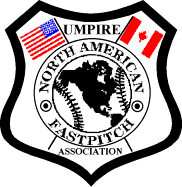![]()
![]()
|
Adding Photo Procedure
|
|
You must have scanning capabilities on your computer or a picture in your files. Scan picture. If it is not passport photo size already, resize it and make it approximately an inch and a quarter wide by one inch and a half long and save it (name it). Remember where you saved it for step 13. Most programs when you scan a picture it will give you the capabilities not only to resize but also to crop a photo. If you have a picture with several people on it you could crop only what you need from the picture.
Steps.
25. Click on File
Note. When previewing the document if it has gone to a second page, you must go back and find out where the error was made. Usually from pushing enter to go to the next line. Never use the Enter key to change lines. That should only be done with the tab or highlighting each block with the cursor (using the mouse). If a space was incorrectly added you must find it put the cursor on it (space only not where print is or you will delete the words) and press Delete. * Excellent suggestion!!! Pull up your agreement from your files. Click on File and go to Save As. Click on Save As and when the file name comes up add extra to the original name. Ex. Your file name is NAFA Questionnaire or Agreement.doc. Make the Save As file NAFA Agreement xtra.doc. If you happen to make a mistake when filling out a contract, step #21, it will give you a back up agreement form on file. |
|
2008 North Mankato, Minnesota
2008 World Series Middleton, Wisconsin
2008 Zones
2008 Wood Bat Longmont, Colorado
2009 Appleton, Wisconsin
|